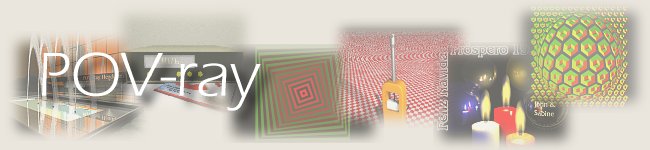
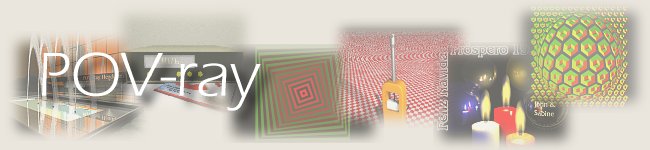
In our scene, we'll add a Declaration object type at the end:
Using the menu, use Insertion -> Declaration. Or click on the Declaration item in the toolbar.
Select this new object in the object tree, and we'll insert the Lathe object there:
Using the menu: Insertion -> Finite Solid Primitives -> Lathe
Using the toolbar, click on the finite primitive dropdown, and select Lathe.
In the properties window, you see the following properties (see Fig. 05). We've seen them already in Fig. 03.
Now we'll start describing the profile (be forewarned - this is somewhat complicated!) of our champagne flute. We'll use the cartesian approach (so, we'll give you the coordinates to enter in the numeric table), so that the end result will be identical at the end of this step. This method is long and tedious, but assures a good result.
Start off by replacing the values of the first (default) points by the numbers that follow here:
| -0.5 | 0.1 |
| 0 | 0 |
| 4.6 | 0 |
| 4.1 | 0.26667 |
So, once the default values are corrected, with the selection on the last point, click on the 'add point' icon. This will add a new line at the end of the table. By default, it will copy the values of the previous point. Fill in the corresponding new values, and continue until all 21 points from the table in Fig. 05 are entered. After checking, press 'Apply' to accept the new values.
Save the project, just in case!

| (c) John Coppens ON6JC/LW3HAZ |