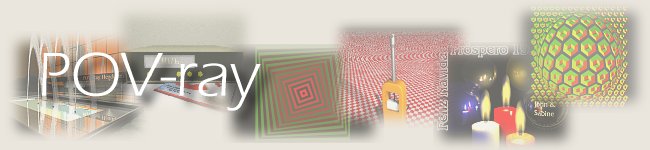
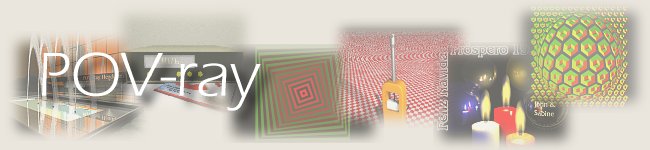
Using the menu: Insertion -> Material
Using the toolbar: Click on Materlal
With material selected, insert a pigment element:
Using the menu: Insertion -> Textures -> Pigment
Using the toolbar: Material dropdown -> Texture, then Material Dropdown -> Pigment
Then we add a color to the Pigment:
Using the menu: Insertion -> Textures -> Solid Color
Using the toolbar: Material dropdown -> Solid Color
We won't show off setting a special color for the glass - we could select a greenish tint for wine bottles, or a brown tint for beer bottles, but, for the moment, let's simply stick with white. Note that, even though the glass will actually be transparent, the color actually determines how it filters. So black won't filter anything.

With the 'Texture' of our object selected in the object tree, it's time to define how the object will react with the light that it receives. This is the finish of the object - so add 'Finish':
With the menu: Insert -> Textures -> Finish
Or with the toolbar: Material dropdown -> Finish
In Fig. 06, we can find the values to be programmed for our example.
A few extra words can be useful here. The luminous spots on the objects are controlled by those parameters (Phong and Phong size), which work together. They allow to define the surface as completely dull or completely brilliant, and in which degree. Activating Phong, will make the spots of the same color as the light source (values are generally from 0 to 1). When 0, no spot is visible. If 1, the center of the spot is completely saturated. Phong size lets you control the size of the spot. Lower values produce larger, more diffuse spots. Higher values produce smaller, sharper spots. Examples of different combinations can be seen in Fig. 07.

5515
| (c) John Coppens ON6JC/LW3HAZ |